Display the WBS in the Resource USAGE view in MS – Project – Expert tip from The Project GENERAL COMPANY
Display the WBS in the Resource USAGE view in MS – Project – Expert tip from The Project GENERAL COMPANY http://www.project-general.com
on October 29, 2019
Expert project management tip from The PROJECT GENERAL COMPANY, Jakarta
Ever want to see the WBS in MS Project 2016 or MS Project 2019? Now you can!!
There is an easy way to display the Work Breakdown Structure (WBS) in the Microsoft Project Resource Usage view. This view is a great way to see all of your project resources, along with the tasks assigned to each resource and where they fit in the WBS.
A bonus feature is the Resource Usage view displays a time-phased grid on the right side of the view which allows you to see items like Work and Cost phased over time.
The Resource Usage view is missing one element, however. It displays the tasks assigned to each resource, but it does not display the summary tasks for these tasks. This means you cannot see the WBS for the tasks assigned to each resource.
For example, please consider the Resource Usage view of the project shown in Figure 1 (below).
Notice that you can see all of the tasks assigned to Jonathan Kine PMP, but you cannot see the summary tasks to which each of her assigned tasks belongs. For example, consider the two tasks PMBOK6 Formally close projects and Confirm HW is revision 1 tasks at the bottom of his list of assigned resources.
Are the 2 tasks in the same summary section or are they in different summary sections?
You cannot determine where in this project these two tasks belong in the WBS using the default resource view in figure 1 below.
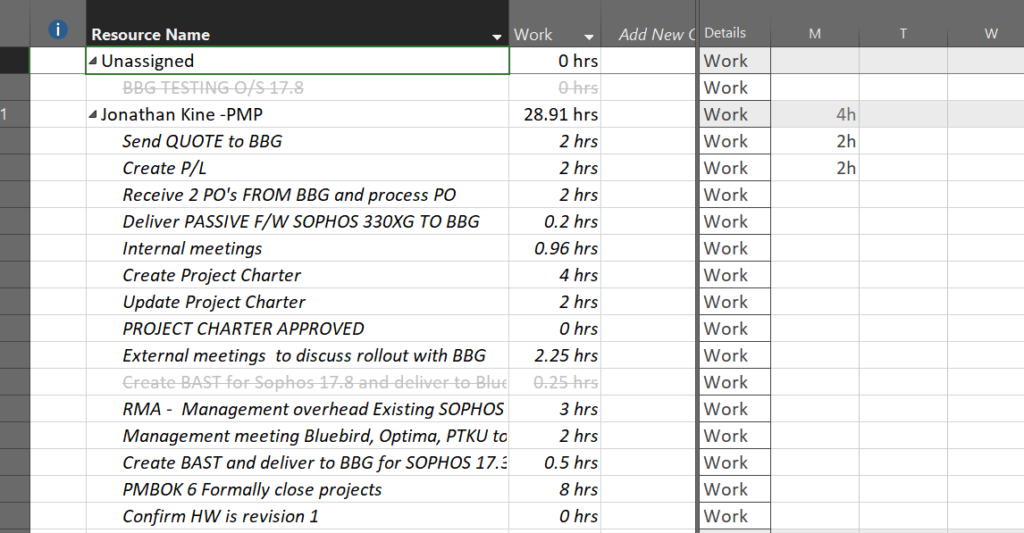
Figure 1 default resource usage
Many years ago, Microsoft introduced a powerful resource Group named Assignments Keeping Outline Structure in a much earlier version of Microsoft Project. This Group allows you to display the associated summary task for every task shown in the Resource Usage view.
To apply this Group to the Resource Usage view, click the View tab to display the View ribbon. In the Data section of the View ribbon, click the Group by pick list button and select the Assignments Keeping Outline Structure item on the menu, as shown in Figure 2.
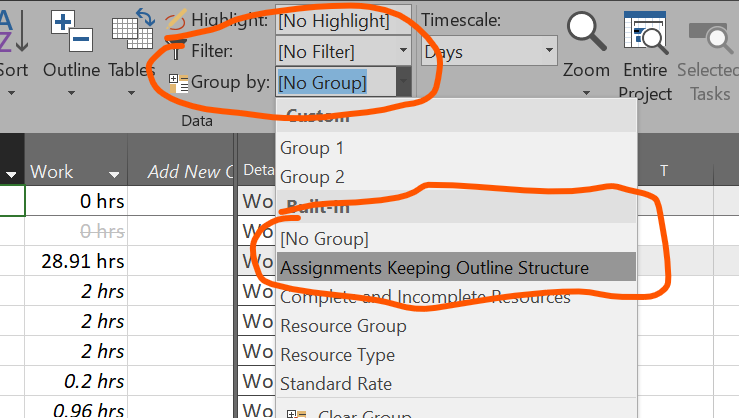
Figure 2: Apply the Assignments Keeping Outline Structure groupFigure 3 (below) shows the Resource Usage view with the Assignments Keeping Outline Structure group applied. Notice that you can now see the following in the Resource Usage view:
• Each resource in your project team (formatted with the yellow cell background color)
• Detailed tasks assigned to each resource
• Summary tasks for each detailed task (formatted with the light blue cell background color)
• Outline numbering for each summary task (displayed to the left of each summary task name)
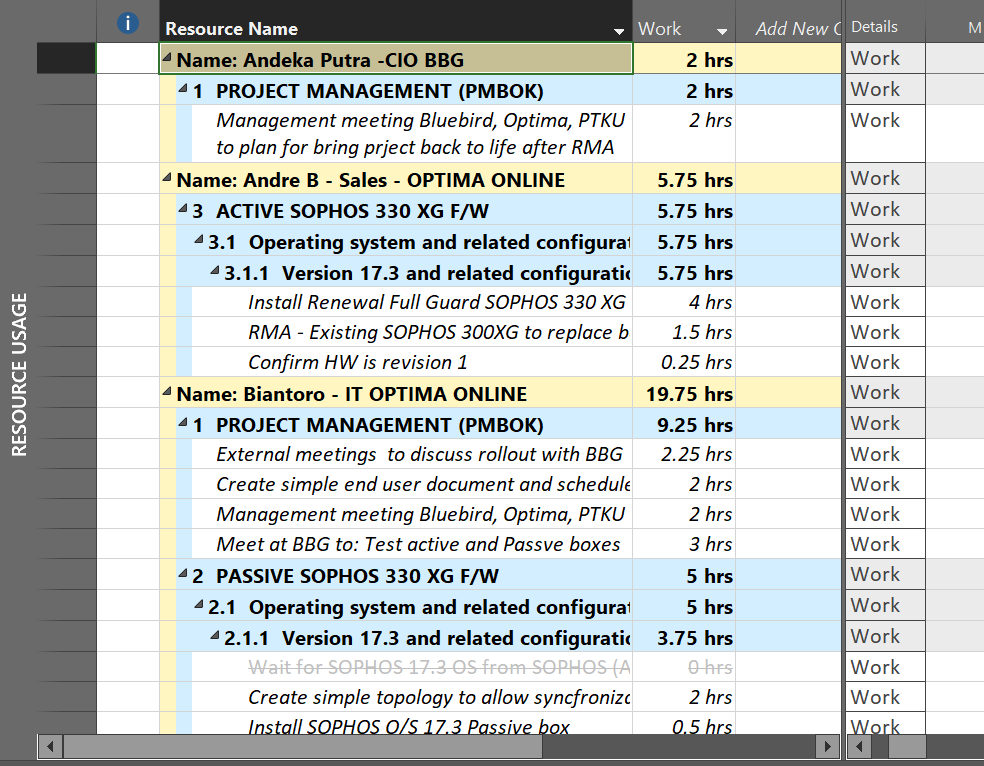
Figure 3: Resource Usage view with the Assignments Keeping Outline Structure group applied
With the Assignments Keeping Outline Structure group applied, the Resource Usage view now displays the full WBS for every task assignment.
There is one severe limitation when you have this Group applied: the Resource Usage view will not format the names of over allocated resources using the red font color. This is due to the default font formatting of the Group. If you need to analyze and level resource over allocations, The PROJECT GENERAL COMPANY recommends removing the Assignments Keeping Outline Structure group until the leveling process is completed, and then you can reapply the Group.
The PROJECT GENERAL COMPANY manages projects and services Indonesia in English, Indonesian, Chinese, and Japanese. Please click here for The PROJECT GENERAL COMPANY client portfolio.
The PROJECT GENERAL COMPANY is a proud sponsor of #SYMEX2020 in Semarang, Indonesia March 11 -12, 2020

www.project-general.com pmo@project-general.com
Consolidated from Display the WBS in the Resource Usage View, Dale Howard , Written on October 5, 2018
#SYMEX2020, Expert tip from The PROJECT GENERAL COMPANY, Microsoft Project, News, PMBOK, PMBOK6, PMO, PMP, Resource Usage View, Resources, SCOPE, Training, WBS, Work Breakdown Structure